tester-wiki
In Progress
Bionic Beaver 
Introduction
Say hello to Bionic Beaver.
Artful Aardvark is behind us and Bionic Beaver is now chomping away , building new clouds and infrastructure. Bionic will be busy with getting gnome3 and wayland just right and there will be lots of fun with unity7 still in the repos. Also the other great flavors like Xubuntu, MATE Lubuntu and Kubuntu plus many more and don't forget to have fun!
New Beta Testers Warnings
Bionic Beaver is the codename for the new development cycle. If you are a new Beta tester and want to upgrade your repositories to the new development cycle then you must be advised that there are certain risks of breakage that could take place on your system(s). it is always advised that you have an extra system (hardware) or an extra harddrive to experiment with. If you are not familiar with experimenting with computer hardware or software then U+1 is not the forum for you, however, if you are willing to be on the cutting edge of Ubuntu release and understand that there could be breakage and want to contribute then the Ubuntu community welcomes you and your valued contributions.
New Notes About the Release Schedule
Notes and Links to be forthcoming when they are made available.
Launchpad link for Bionic Beaver
UbuntuForums 18.04 Release Schedule
Special note about upgrading to next cycle. Always edit your Ubuntu.info file. Please see this link here: Don't forget to edit Ubuntu.info file
Ubuntu Mate Bionic Daily Image ISOs Ubuntu-Gnome Bionic Daily Image ISOs Ubuntu Bionic Daily Image ISOs Xubuntu Bionic Daily Image ISOs Kubuntu Bionic Daily Image ISOs Lubuntu Bionic Daily Image ISOs
Here are some common codes of interest to help with Artful Ardvark recovery in the event of a crash. How to find your sources.list - this list is used to set repositories and can be done manually. It is also informative to have on hand if you decide to do a transitional upgrade from Oneiric Ocelot to Precise Pangolin or upcoming Trusty Tahr, Utopic Unicorn, Vivid Vervet to Wily Werewolf and WW to Xenial Xerus to Yakkety Yak to Zesty Zapus to Artful Aardvark. Here is a list of commonly used Ubuntu/Linux terminal Codes (not necessarily in order and open to interpretation) of AA Crash Recovery Codes -To be updated:
Ideas: We should use MoinMoin Syntax Parsers (http://moinmo.in/HelpOnParsers) where commands/code are presented. Parsers ensure code/commands are not converted to smileys and other MoinMoin stuff, therefore presented without errors. Log files: A lot of people don't know they exist, where they are stored, the type of information available in each log file, how to open them, how to search them easily for valuable information. Download ISO
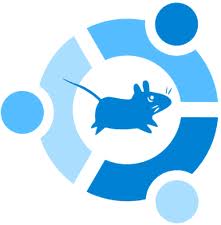
Some sudo Command Definitions
sudo basically means superusers-do. It is the basic command that gives access to administrative files that may need root authentication. There is a large database on sudo and sudoers definitions and uses in the following links. SudoUbuntuManuals and SudoersUbuntuManual 























![]()
![]()
Todo
EDIT:I'll contribute to this portion - I already have something written, as well as log searching scripts posted at Ubuntu+1 threads (posted by Effenberg0x0) 
![]()
![]()
![]()
U+1/tester-wiki (last edited 2017-11-08 14:45:20 by dale-f-beaudoin)
